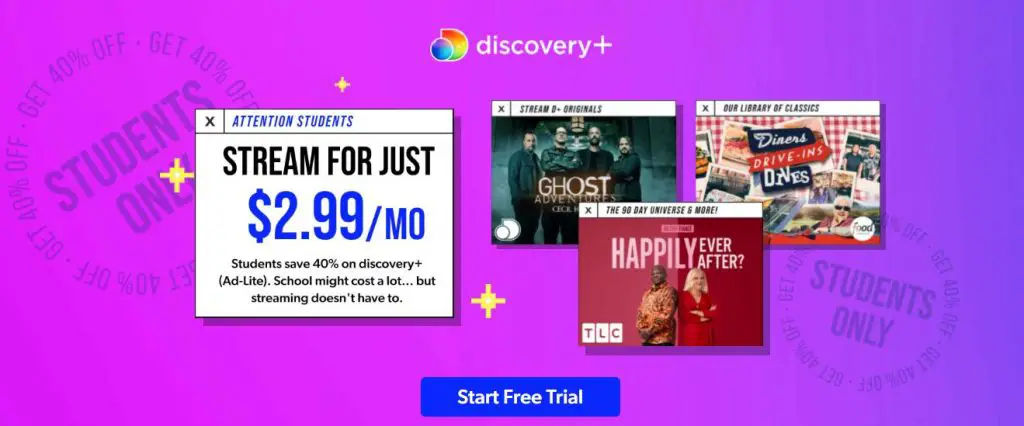Many users are trying out different streaming services to see which one suits their needs. Discovery Plus is one of those platforms. It is easy to cancel your subscription plan and Account if you tried streaming on Discovery+ and decided it is not for you. There are no fees or charges for your Cancel Discovery Plus subscription before your free trial ends.
If you have signed up with a free trial, you can cancel your subscription until the free trial ends by visiting your discovery+ Account and following the online prompts. There will be no charge after the free period of access ends.
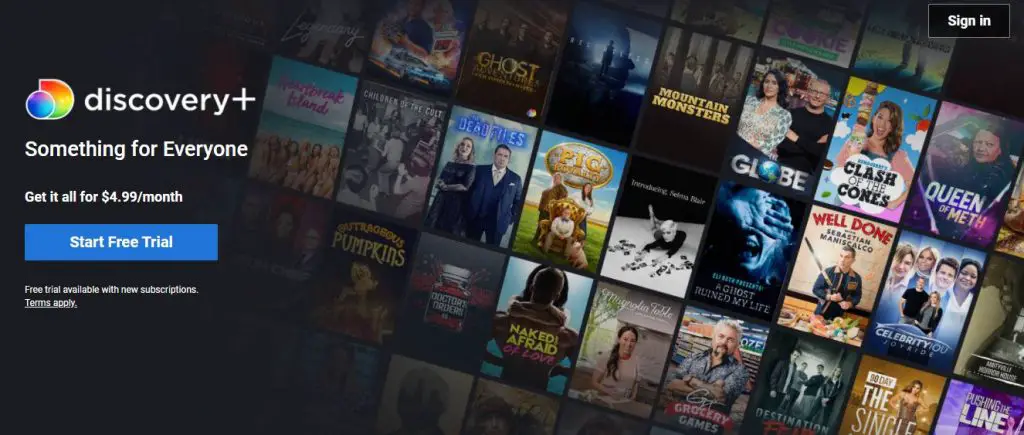
If you have signed up with a free period of access and this converted automatically to a paid subscription, or if you signed up without a free period of entry, you can cancel your subscription at any time before your subsequent billing access begins by visiting your discovery+ Account and following the online prompts. Discovery+ content will be available to you until the end of the billing you have paid for, and no refunds will be given. After that, no further payments will be taken.
If you signed up through a third party (e.g., an app store or platform) or through another Discovery group company and wish to cancel your subscription, you must do so through that third party or service. For example, you may need to visit your account with a third party and turn off auto-renewal for discovery+.
Discovery Plus Offer
Students can subscribe to discovery+ (Ad-Lite) for $2.99/month. Student subscriptions automatically renew for $2.99/month. To renew, students must remain enrolled. Students must confirm their enrollment status annually. Student subscriptions expire at the end of the current billing cycle if student status has not been re-verified. Student subscribers to Discovery+ receive a 7-day free trial if they are enrolled in a U.S. university or college with Title IV accreditation.
The price is reasonable considering what it offers. Ads can be removed for an additional cost. Spend $4.99 without ads or sacrifice an extra $2 for a total of $6.99 without ads. Each plan includes a free 7-day trial.

How to Cancel Discovery Plus Subscription
The method for canceling Discovery Plus Subscription depends on the type of device you are using. The subscription can only be canceled using the same method used to sign up in the first place.
Cancel Your Subscription via Web Browser
- Log into your account on discoveryplus.com.
- Select “Account” from the drop-down menu.
- On the “Manage Your Account” screen, click “Cancel” under the Plans section.
Cancel Your Subscription on Amazon Fire Devices
- Go to amazon.com to cancel your subscription.
- Sign in to your Amazon account.
- Select “Digital Content and Devices,” then “Your Apps.”
- Click “Your Subscriptions” on the left sidebar.
- Choose discovery+ and click “Cancel.”
Cancel Your Subscription on Apple TV
- Go to the Apple TV settings.
- Select “Users & Accounts,” then select your account.
- Click on “Subscriptions.”
- Select discovery+ and Click “Cancel.”
Cancel Your Subscription on Apple Devices (iPhone, iPad)
- Navigate to Apple ID > Subscriptions in Settings on your device.
- Tap iTunes & App Store, then choose Apple ID > view Apple ID > Subscriptions if you don’t see Subscriptions.
- Select discovery+, then select “Cancel Subscription.”
Cancel Your Subscription on Android Devices
- Go to Google Play
- Select the profile icon in the top-right corner
- Navigate to “Payments & subscriptions” > “Subscriptions”
- Choose “discovery+” as your subscription.
- Click “Cancel Subscription”.
Cancel Your Subscription via Apple App Store
- Sign in with your Apple ID credentials in the App Store.
- Select “Manage” from the Subscriptions section.
- Choose “Discovery+” and click “Edit.”
- Click “Cancel Subscription.”
Cancel Your Subscription on Roku
- Simply press the Home button on your Roku remote.
- Navigate the channel grid with the directional pad and highlight the discovery+ channel or The Roku Channel. Roku remotes have a plus-shaped directional pad in the center.
- Open the channel options menu by pressing the Star button on your remote.
- You can view the renewal date and access additional options by choosing Manage subscription in discovery+.
- Manage subscriptions on The Roku Channel by selecting Manage subscriptions. You can view the renewal date and access other options by selecting the individual partner subscription.
- Select Cancel subscription to unsubscribe. You will see a message telling you how long you can access the content and services.
- Select Cancel subscription to proceed. A new message confirms the cancellation, along with a reminder of the date when you will no longer have access to the subscription.
- Click Done.
Frequently Asked Questions
How many people can use a single discovery Plus account at the same time?
A single discovery Plus account allows you to stream content on up to 4 devices at the same time.
Is it easy to cancel Discovery Plus?
Yes, The method for canceling Discovery Plus Subscription depends on the type of device you are using.
Is Discovery Plus free?
Discovery Plus is free for Verizon Unlimited customers for one year. With commercials, the streaming service costs $5 a month with Discovery, HGTV, and Food Network.
Looking for a better streaming service
Paramount Plus might not have had the channels you wanted, or perhaps the price turned you off. Regardless, we’ve covered the best live TV streaming services before. Since they all offer free trials and discounts, you might as well try them all.
| Streaming Services | Offers | Promo Code Auto Applied |
| Disney Bundle | 25% Discount | Link to Subscribe |
| ESPN Plus | 6.99/mo | Link to Subscribe |
| Hotstar– IPL 2022 Live | 30 Days Free trial | Link to Subscribe |